Duplicator is a tool for making manual backups of your Wordpress site, and also an invaluable tool when moving your Wordpress page from one web host to another. It can also be used if you want to change the address the Wordpress page is located on, for example if Wordpress is installed in a subfolder and you would rather it be at the root of the website
Duplicator can be installed by logging in to the control panel of Wordpress and selecting Plugins & rarr; Add New in the menu on the left. Here you can search for Duplicator .
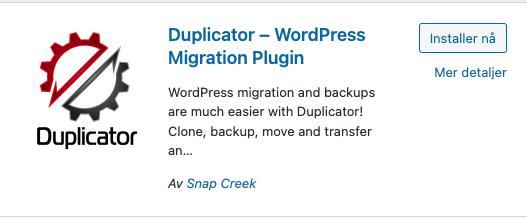
From the list over your plugins, activate Duplicator
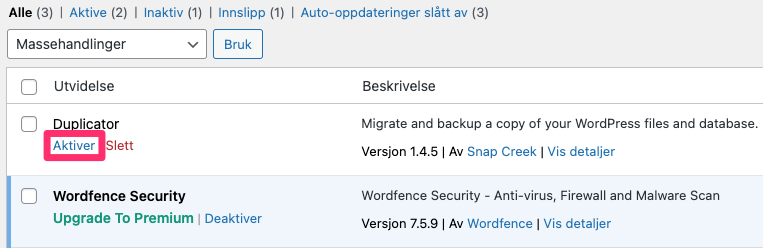
Then you can start the process of creating a backup. Press Duplicator & rarr; Packages to launch Duplicator.
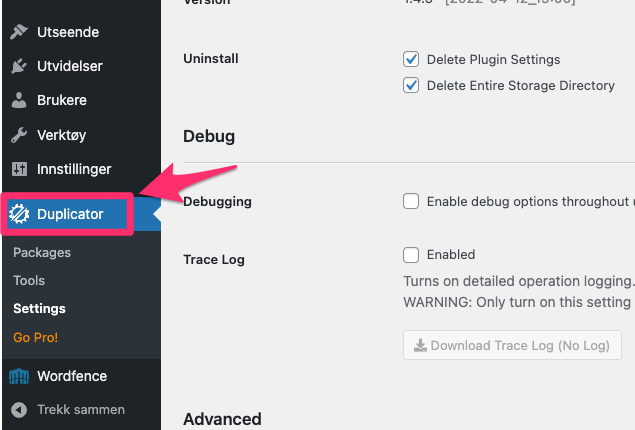
At the top right, press Create New to create a new backup package.
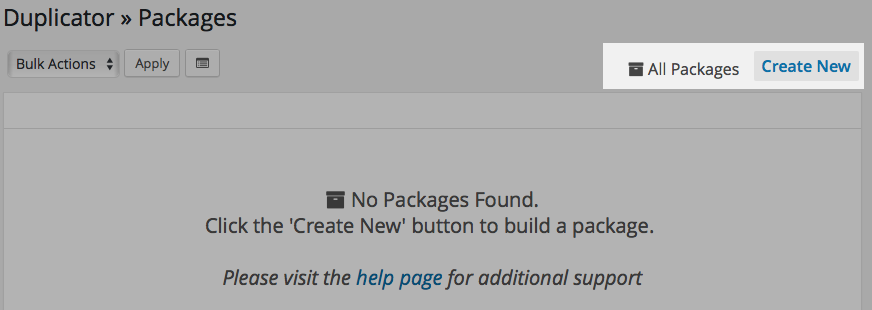
In the next window you can change the name of the backup if desired. In addition, you have access to change the parameters used when the backup is installed on a new website (including the website's address, etc.), but it is not necessary to change this here. Press Next to continue.
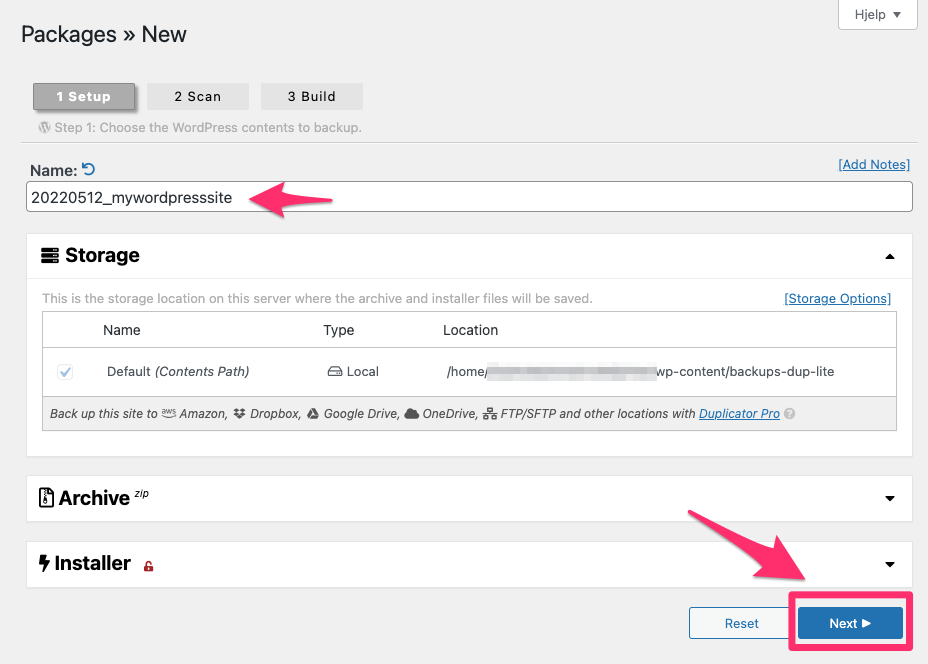
Duplicator will now perform a quick scan of your webhotell to check that everything is ready for that backup to take place. You may want to see a Warning during PHP Setup, but you can ignore this. Click Build to start the backup process.
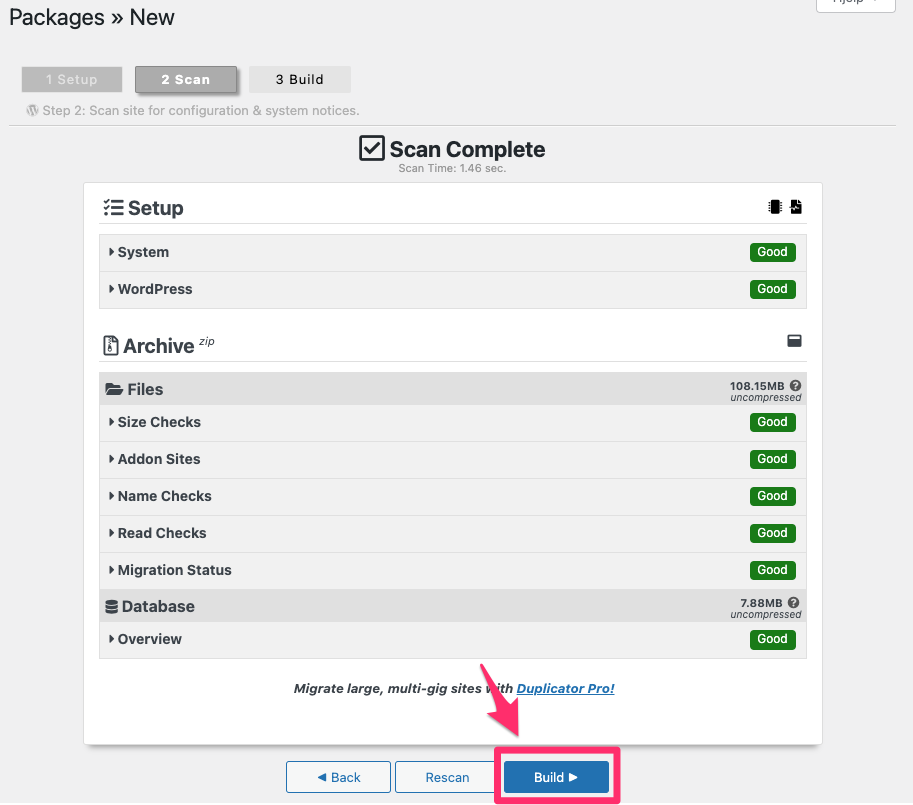
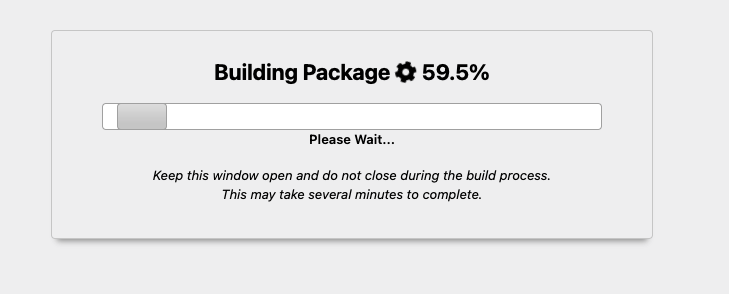
Be patient while Duplicator is working. After a while we you see the following screenshot:
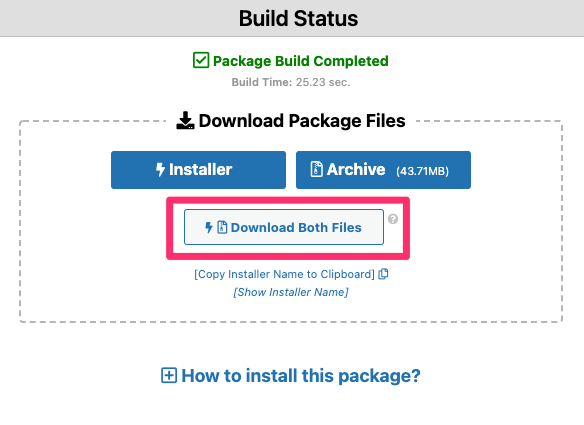
Click the Download both files button to download the backup files. This will download an archive in .zip format, and a .php file named installer.php . You use these to restore the backup on the new website.
You now have a backup of your Wordpress page. For instructions on how to restore the backup:
Hvordan gjenoppretter jeg min Wordpress-backup tatt med Duplicator?
NB! If you use Safari for Mac, Safari may automatically extract the archive file when you download it. This is not desirable. You can turn this off by opening the Safari settings, and under the General tab, uncheck the box to & quot; Open safe files after downloading & quot ;. Then download the archive file again.