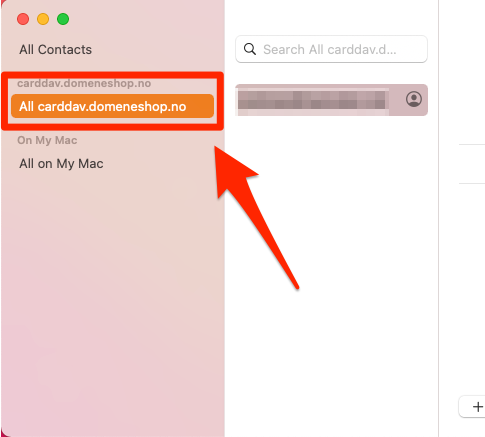How to set up an account (CardDAV) in Contacts on MacOS.
To set up an account (CardDAV) in the Contacts app i your MacOS, do the following:
-
Open the Contacts app on your Mac
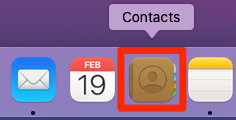
-
Click on Contacts in the top left corner, and then on "Preferences..."
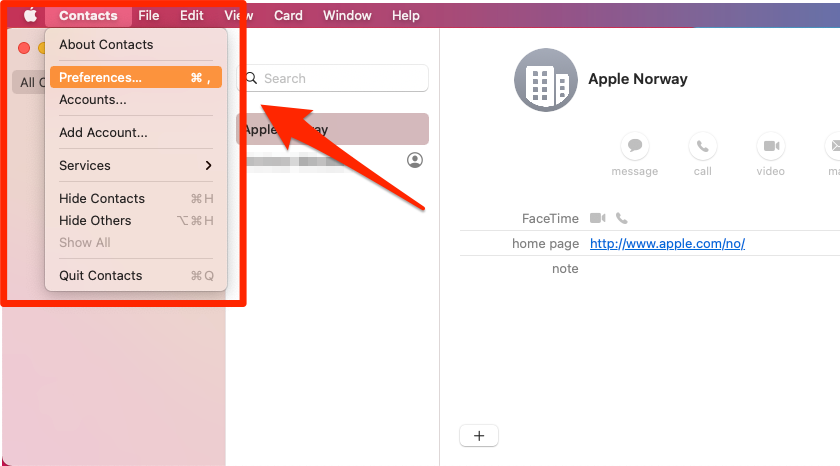
-
Choose Accounts and click on the plus-sign at the bottom of the list
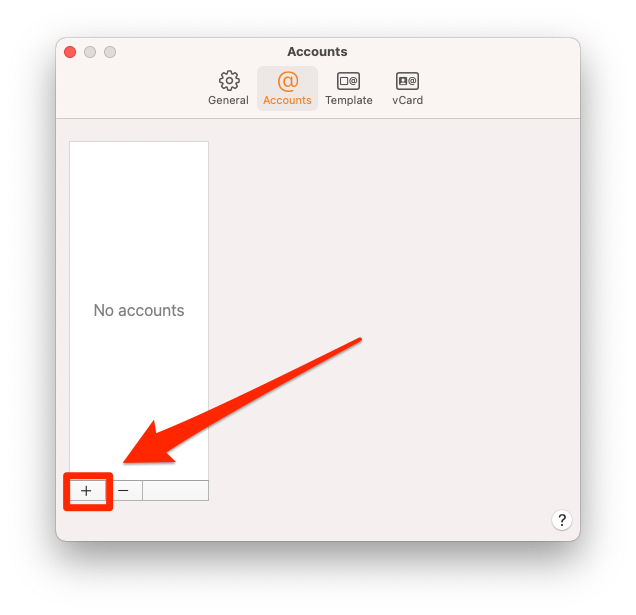
-
Choose Other Contacts Account... and click Continue
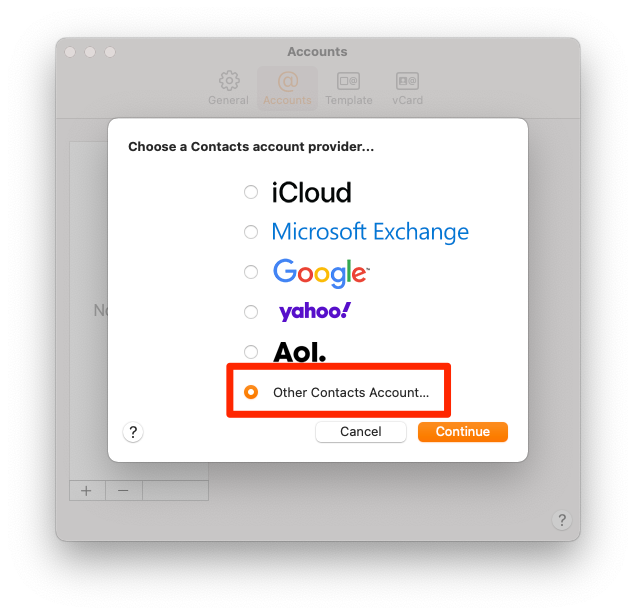
-
Let CardDAV be chosen.
Let Account Type be "Manual".
Fill in your username and password.
The server address is carddav.domeneshop.no
Click Sign In
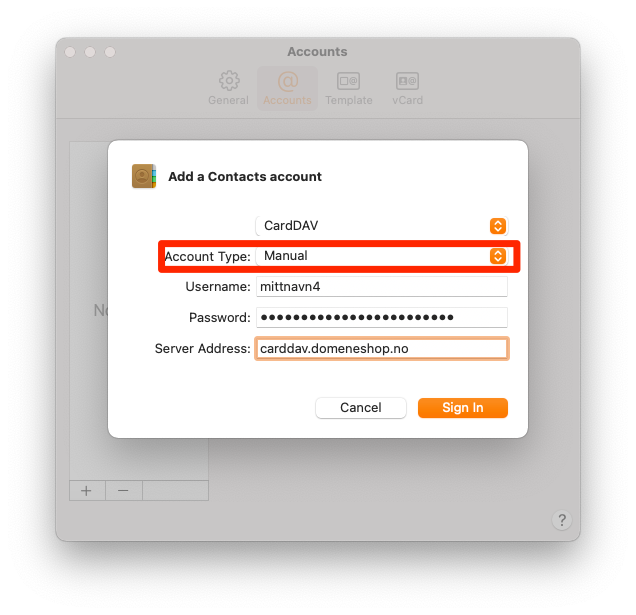
-
When the account is highlighted the Account Information should look like this.
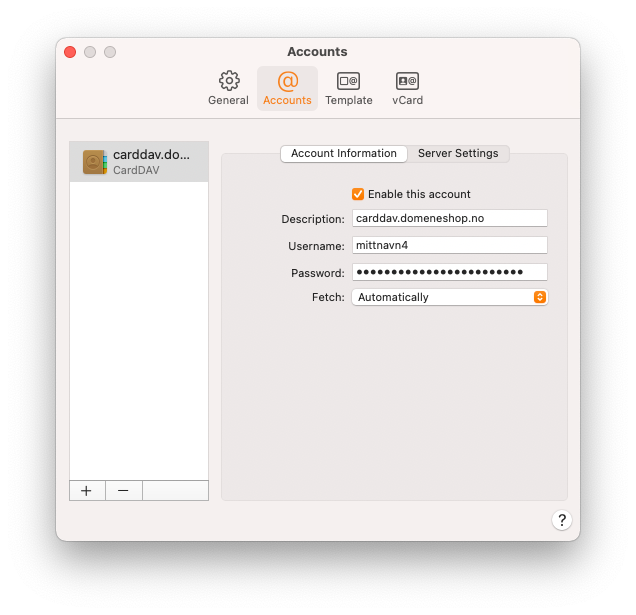
-
The account list that is connect to your account is found in the "Contacts" app under carddav.domeneshop.no