Mozilla Thunderbird can be downloaded for free at http://www.getthunderbird.com.
Here is how you configure an IMAP account in Mozilla Thunderbird against domainnameshop.com:
- Select File | New | Mail Account... from the menu.
- Enter your name, email address, password, and click on "Continue".
- Wait until Thunderbird has finished searching, and edit the settings manually:
- Enter the username of your email account.
- Enter
imap.domeneshop.no as incoming server.
- Select IMAP as connection type.
- Click on "Manual Setup...".
- Select "Outgoing Server (SMTP)" from the left side panel.
- Description is optional.
- Enter
smtp.domeneshop.no as server name.
- Change port to 587.
- Select STARTTLS as connection security.
- Select "Normal password" as authentication method, and enter the username of your email account.
The examples below illustrate how you would setup an IMAP account for John Smith, with the email address john@example.com, and username example1.
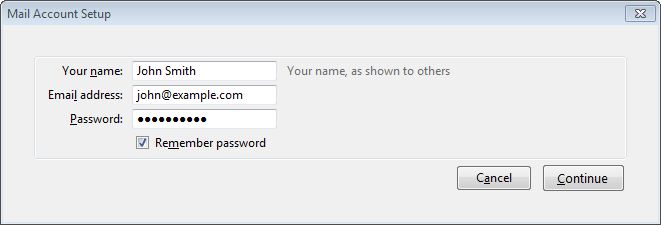
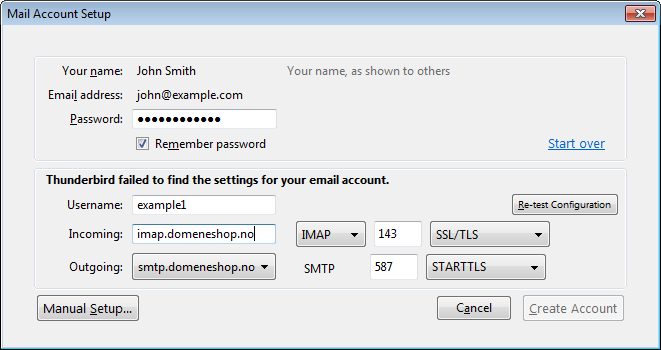
Click on "Manual Setup...".
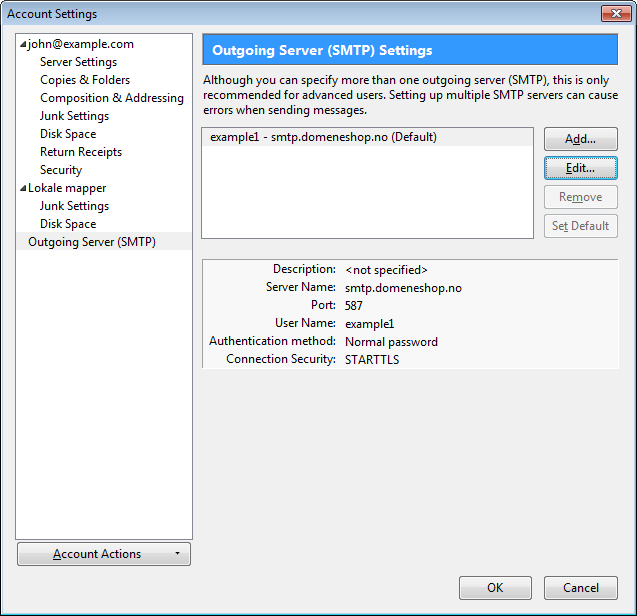
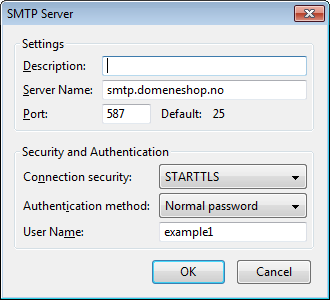
Note! Many ISPs block port 25. Use port 587 instead!
Select STARTTLS for a secure, encrypted connection to the SMTP-server. Do not select SSL.