How do I update to my new email password in Gmail for Android?
Open the Gmail app on your phone
Click on the "hamburger" menu at the top left
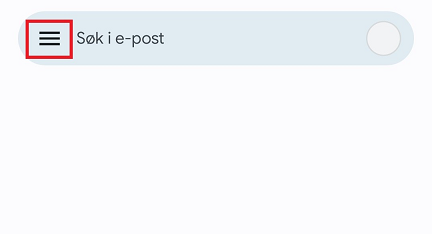
Click on Settings
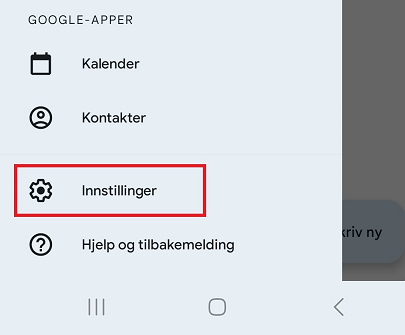
Click on the relevant account
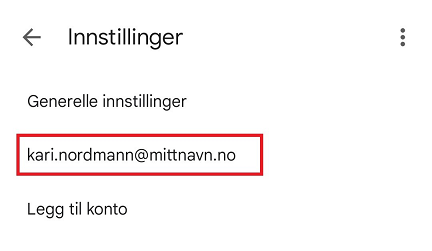
Scroll down and click on Incoming Email Settings
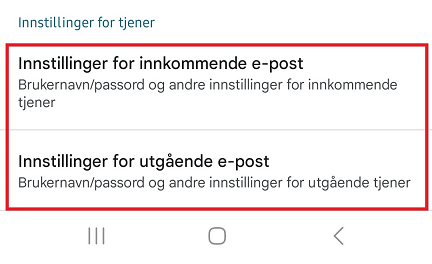
Fill in the new password and click Done
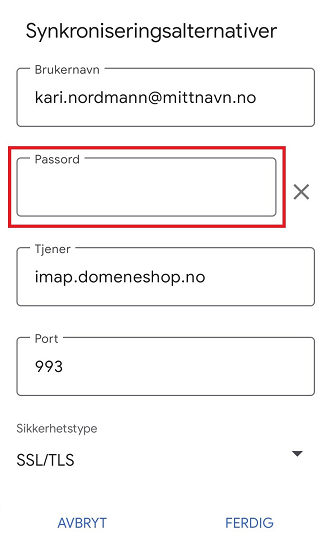
Click and repeat for Outgoing Email Settings as explained in steps 5 and 6
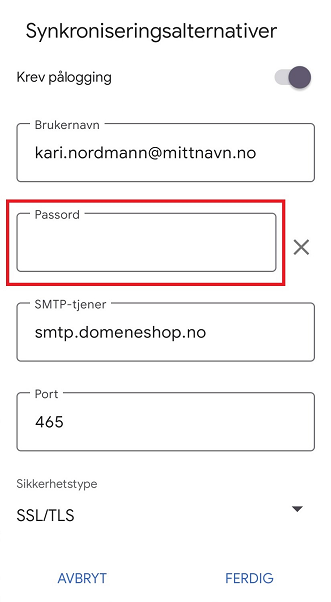
Your e-mail account is now ready for use!