Wordpress may sometimes fail after updating plugins or themes. This usually results in a blank page, or a "500 Error" when you visit the Wordpress site. When this happens, you are usually not able to log in to the backend ("wp-admin") either.
Activating debugging in Wordpress
To debug these errors, Wordpress has a feature that can be enabled by editing the "wp-config.php" file:
-
Log in to your FTP-account with any FTP-client, and navigate to the file "wp-config.php". Open the file in any text editor.
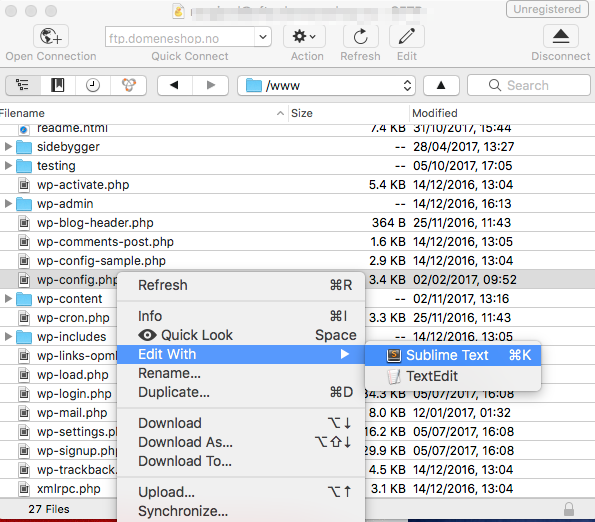
-
Find the following line in the file:
define('WP_DEBUG', false);
Change the value from "false" to "true":
define('WP_DEBUG', true);
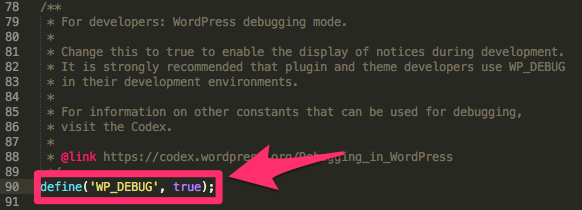
-
Save the file, and reupload it. The FTP-client will usually ask if you want to upload the file after you save it, or it will simply upload it for you. Make sure you replace the existing wp-config.php file.
When you visit your Wordpress site now, the browser should give an error message like the one shown below:
Warning: include_once(/wp-content/plugins/wp-super-cache/wp-cache-phase1.php): failed to open stream: No such file or directory in /home/2/m/myname/www/wp-content/advanced-cache.php on line 20
Warning: include_once(): Failed opening '/wp-content/plugins/wp-super-cache/wp-cache-phase1.php' for inclusion (include_path='.:/usr/share/php') in /home/2/m/myname/www/wp-content/advanced-cache.php on line 20
Fatal error: Class 'ITSEC_Core' not found in /home/2/m/myname/www/wp-content/plugins/better-wp-security/better-wp-security.php on line 15
As we can read from this error message, the plugin "better-wp-security" is causing the website to crash.
Deactivating plugins without logging in to Wordpress
Since the Wordpress site has crashed, you are most likely not able to log in order to the deactivate the plugin or theme that is causing the site to fail.
Fortunately, you are still able to deactivate plugins and themes directly through FTP, by following these steps:
Log in to your FTP-account and navigate to the folder wp-content → plugins or wp-content → themes depending on you want to deactivate a theme or a plugin.
-
Find the folder in question. The folder usually has the same name as the plugin or theme that is failing. In this case it was the plugin "better-wp-security" that was causing the site to fail, so this is the one we will be renaming.
-
Rename the folder "better-wp-security" to something else, for example "better-wp-security.bak".
If multiple themes or plugins are failing, you may need to repeat this process until all failing plugins and/or themes are deactivated.