Cyberduck is an FTP program that comes for both Windows and for Mac. It can be downloaded for free here:
cyberduck.io.
These screenshots are from the Mac-version. For Windows, see How to upload files with Cyberduck for Windows?.
How to connect
This is the start screen in Cyberduck. To get started, click "Open connection" in the top left corner:
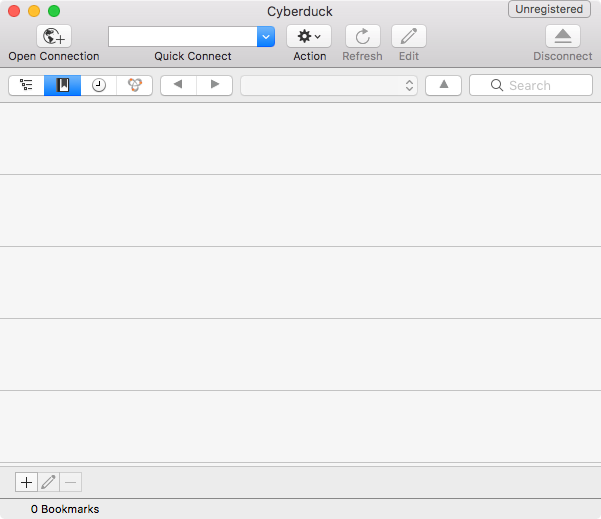
This will open a new window where you can enter the settings for your webhotel.
- In the pulldown-menu at the top, we recommend that you choose "FTP-SSL (Explicit AUTH TLS)". It is also possible to use regular FTP, but then your password will be transferred unencrypted, which we do not recommend.
- In the field "Server", enter ftp.domeneshop.no.
- Fill in the username and password for your webhotel.
- If you need to reset your FTP-password, please see I have forgotten my FTP password. How can I retrieve it?
- Click "Connect"
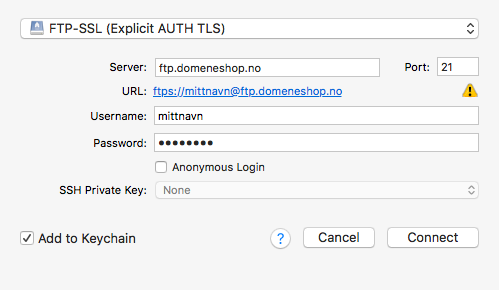
When you have successfully connected to the webhotel, the contents of your webhotel will be listed. A new webhotel will contain a folder named "www", and inside it there will be a file named "index.html". When you upload your own contents you should place it inside the www-folder, overwriting the existing index.html.
How to upload files
To transfer files, click "Action", then "Upload" or "Download". Or if you prefer, open a "Finder"-window and drag and drop files between Cyberduck and your Finder-window.