Note: These are advanced settings, please follow the instructions carefully. We can not offer support for WP Super Cache.
This document was last updated for WP Super Cache version 2.0.0. Please make sure you are using the latest version (see the official plugin pages).
Log in as an administrator to your WordPress installation, choose Plugins → Add New Plugin. Search for WP Super Cache (as shown below), and install the plugin.
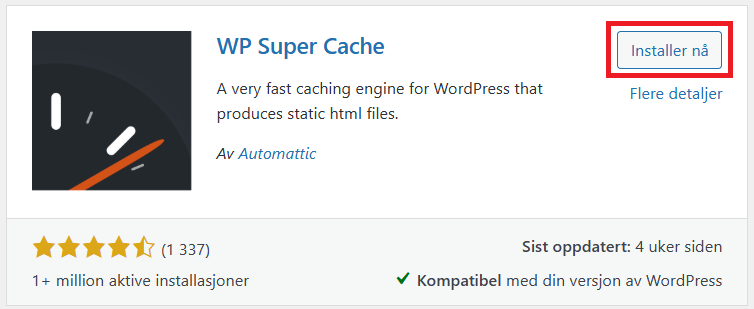
Activate the plugin by clicking the corresponding link:
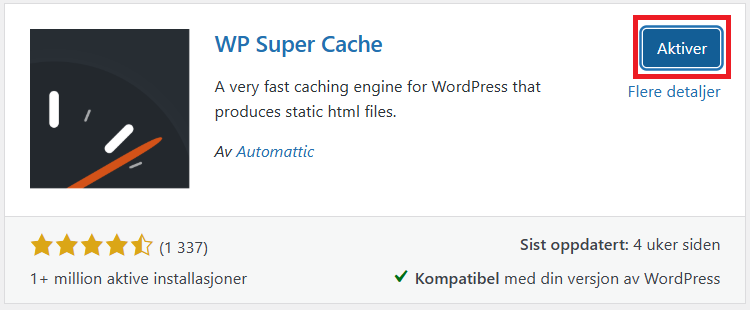
When the plugin is activated, you will be returned to the plugins-page, with a notice on top of your screen. Click the link to go to the "plugin admin page" to configure WP Super Cache (this is required!). You can also find the plugin page in the menu bar to the left, under Settings → WP Super Cache

Choose Caching On and then click Update Status.
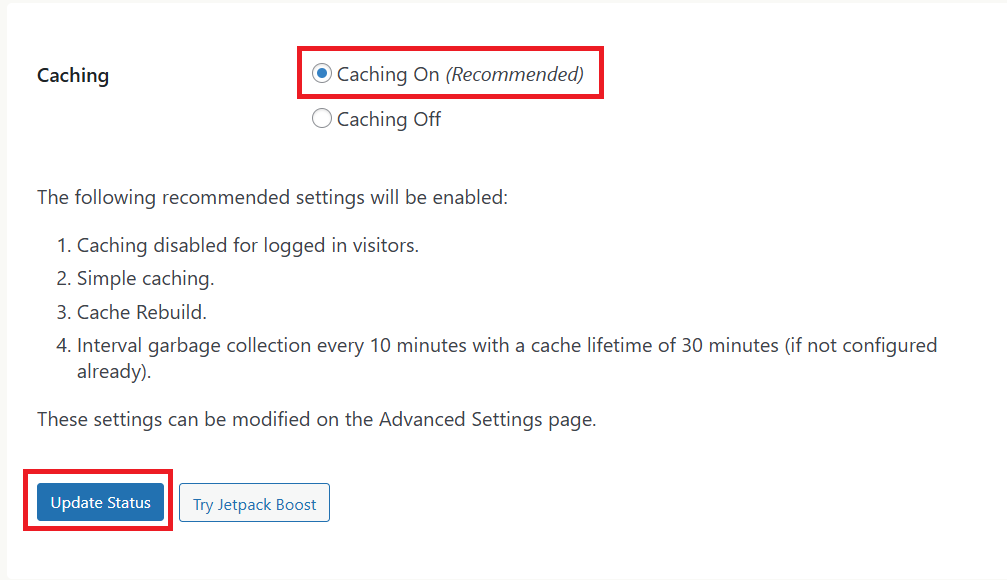
Choose the Advanced tab. To ensure that WP Super Cache works properly, you must choose Expert under Cache Delivery Method

- Use mod_rewrite to serve cache files.
We also recommend enabling the following features:
- Compress pages so they're served more quickly to visitors. (Recommended)
- Make known users anonymous so they're served supercached static files.
- Extra homepage checks. (Very occasionally stops homepage caching) (Recommended)
Then click Update Status further down on the page.
Due to Expert-caching, you also need to update the .htaccess file on your webhotel. Scroll down to Mod Rewrite Rules (the yellow box), and click Update Mod_Rewrite Rules
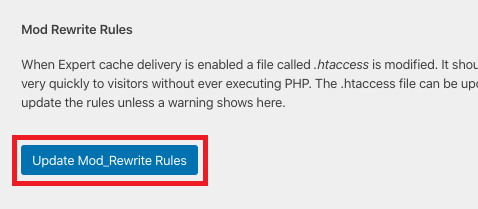
Make sure you see the following confirmation box afterwards:
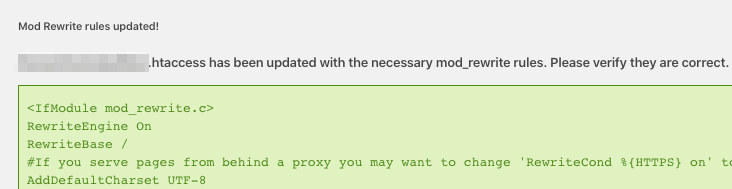
WP Super Cache is now activated. However, you should also probably look at the settings under Expiry Time & Garbage Collection.
There are two configurable options:
- Cache Timeout - How long a cached copy should be valid until a new one is generated
- Scheduler - How often Super Cache will clean up (delete old cached files).
Sensible values for these settings depend on how often the content of your website is updated. Fewer updates means you can set this value higher. A good starting point is 3600 seconds (1 hour) for the cache timeout, and "two times daily" for the scheduler.
This means that on first visit to a page on your website, WP Super Cache will generate a cached kopi of that page. This page will be displayed to anyone visiting the same page within the next hour.
The cached copy will be displayed much quicker than a non-cached copy would be, as Wordpress does not have to perform database queries or run plugins for every page view.
When an hour (or whatever value you have set for the cache timeout) has passed, a new cached copy will be generated for the next visitor.
If your website is updated daily, or more rarely, you can set the cache timeout even higher, for example to 43200 (12 hours), or 86400 (24 hours). The higher the value, the fewer cached copies will need to be regenerated throughout the day, speeding up your webpage.