Follow these instructions to set up a new IMAP email account in Apple Mail for MacOS 10.10 "Yosemite":
(Yosemite is standard for all newly purchased Macs since October 16, 2014)
Before you begin, take note of the email address, username and password for your email account. This can be found in the control panel at www.domainnameshop.com/login/, or you can obtain it from your domain administrator if someone else is managing your domain name.
Start the Mail application. If this is your first time opening Mail, you will be asked to set up a new account. If not, click Mail → Add Account... in the menu bar at the top of your screen.
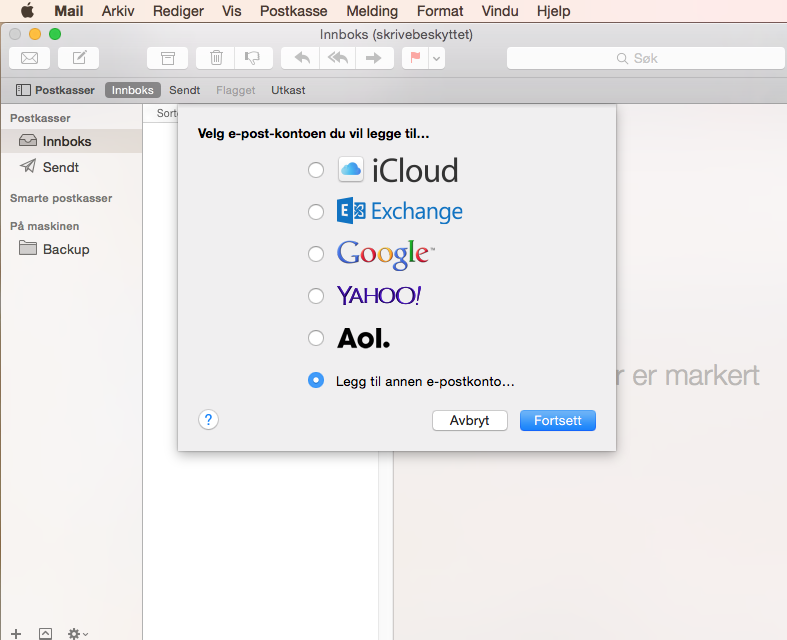
Enter your name, email-address and password for your account and click "Create"

In the next window, you will see a message that the account needs to be configured manually. Click "Next" to proceeed.
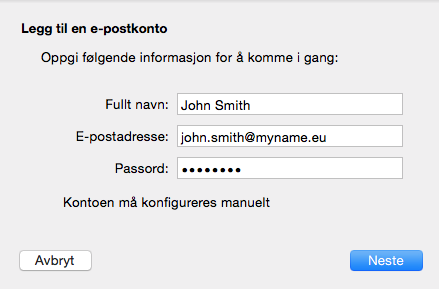
Add our incoming server (imap.domeneshop.no), and your account details.
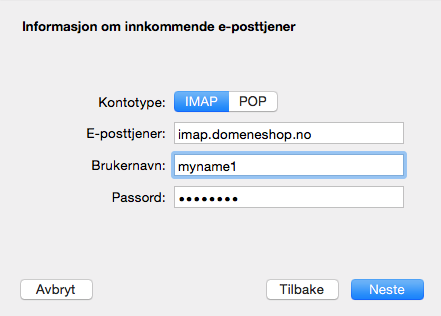
Add our outgoing server (smtp.domeneshop.no), and your account details again. The username and password is the same as for incoming email.
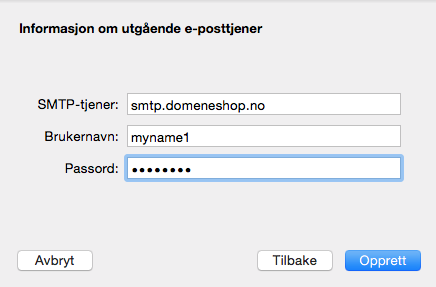
Your account has now been added, but the default ports are not correct. To remedy this, click Mail → Preferences and you will be presented with the following window.
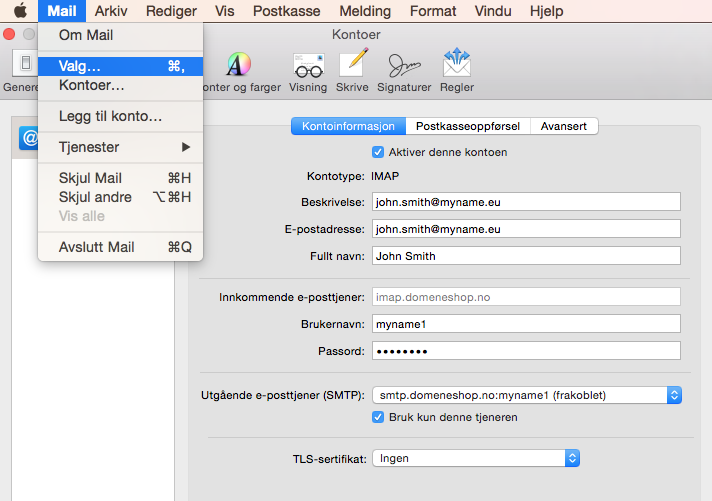
Select your account in the left list and find Outgoing email (SMTP). Click the dropdown and select "Edit SMTP Server List...".
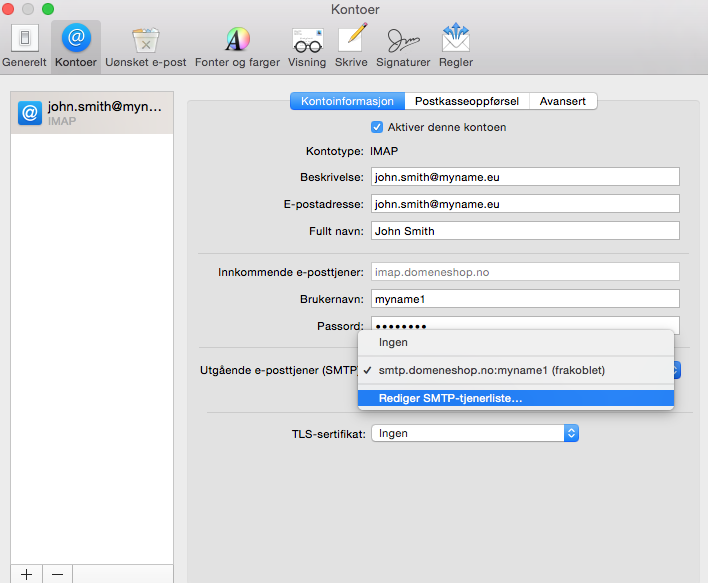
Choose the account in question, open the Advanced-tab and set the port number to 587, select "Password" in the Authentication dropdown and make sure your username and password is entered below. The username and password is the same as for incoming email. Uncheck "Automatically detect and maintain account settings". Click "OK" to return to the account information.
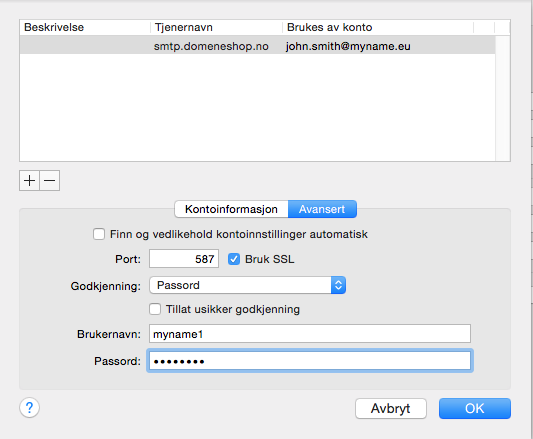
Select the tab "Advanced" for the current account and confirm that "port" is set to 993 (or 143 if SSL is unchecked) and authentication is set to password.
Some changes in settings in Apple Mail do not take effect before the application is restarted. You should therefore exit the program completely and start it again for the new settings to take effect.
Apple Mail should now be set up and ready to send and receive email!