The following is a step-by-step guide to setting up an IMAP account in Apple Mail in MacOS 10.6 "Snow Leopard":
Before you start, make a note of the email address, username and password for the account you are going to set up. You can find this information in the control panel on www.domainnameshop.com/login, or you should get it from your systems administrator if you yourself do not manage the domain the email address is on.
Start the Mail application. If this is the first time you start the Mail application you will be asked to set up a new e-mail account, if not you must select the "Mail" meny, then select "Preferences" menu, and select the "Accounts" tab. You will see a list of those email accounts already configured.
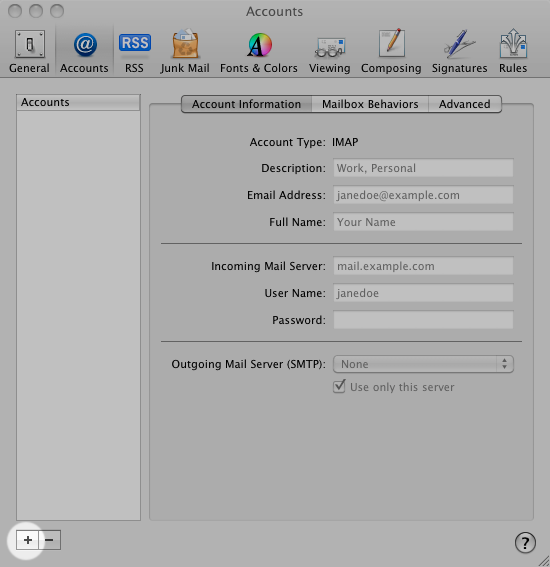
Click on the "+"-sign on the bottom left of the screen to add a new account. Choose "IMAP" in the field for account type.
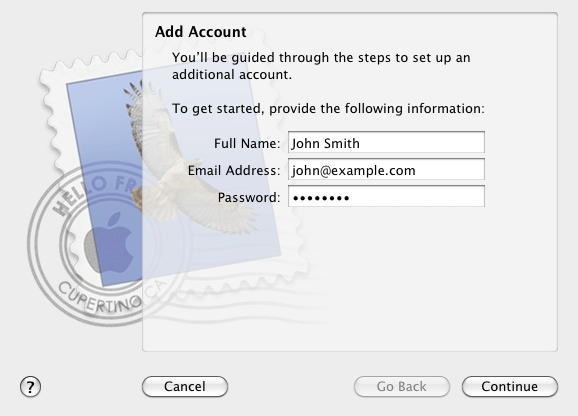
When you have filled all the fields, click "Continue", and fill in the information for the incoming mail server.
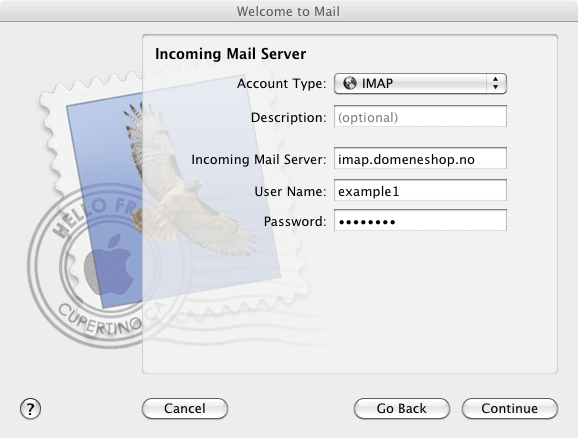
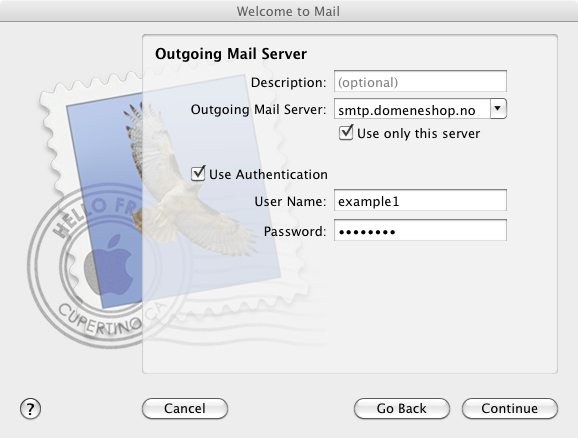
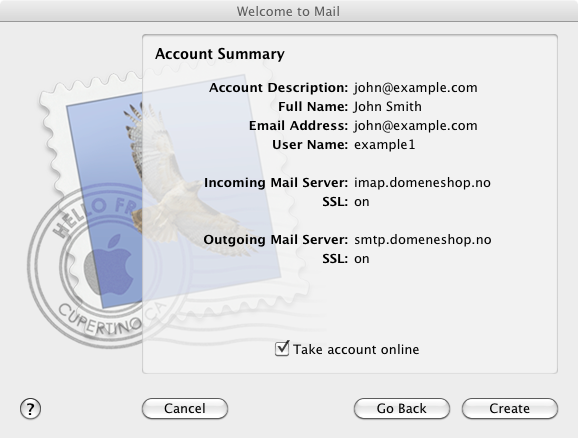
If you use smtp.domeneshop.no as your server for outhgoing e-mail (SMTP), you must check the box for "Use Authentication". SSL can be on for both incoming e-mail (IMAP) and outgoing e-mail (SMTP).
If you have problems to send or receive e-mail you should go to the "Mail" menu, select "Preferences" from the menu and select the "Accounts" tab and look over the settings for server names, usernames and passwords there:
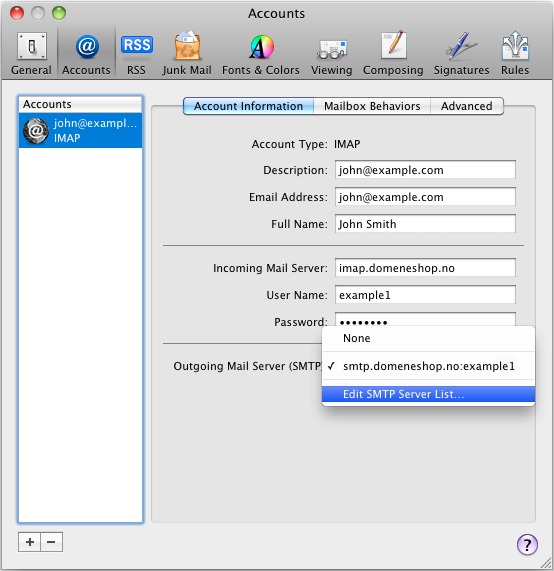
For problems with sending e-mail through smtp.domeneshop.no the port number should be set to 587, password authentication must be turned on and use the same e-mail account username and password that you use to receive e-mail.
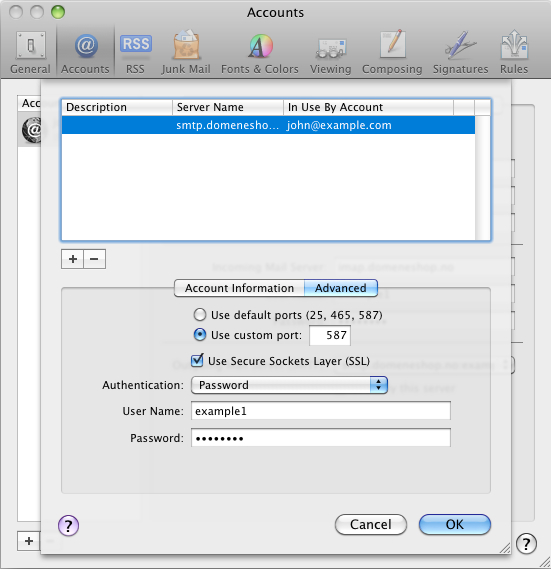
For problems with receiving e-mail you should check that "Port" is set to 993 (or 143 if SSL is not used) and authentication is set to "Password".
The field labelled "IMAP Path Prefix" should be empty.
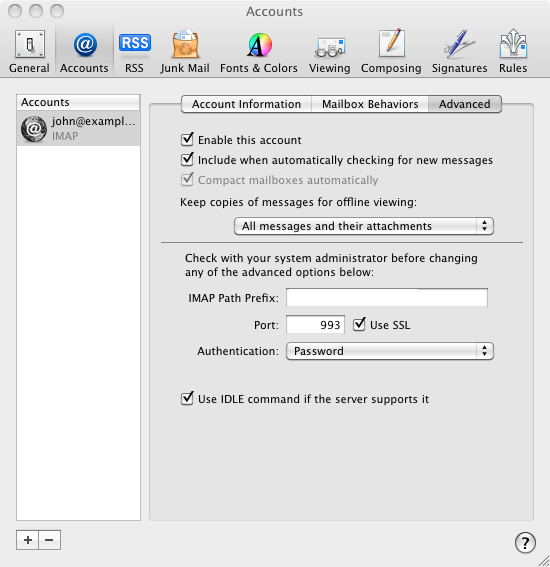
Some settings changes in Apple Mail won't take effect until the next time the application is started. After changes of settings you may want to quit the Mail application completely and then restart it to ensure that the new settings are used.