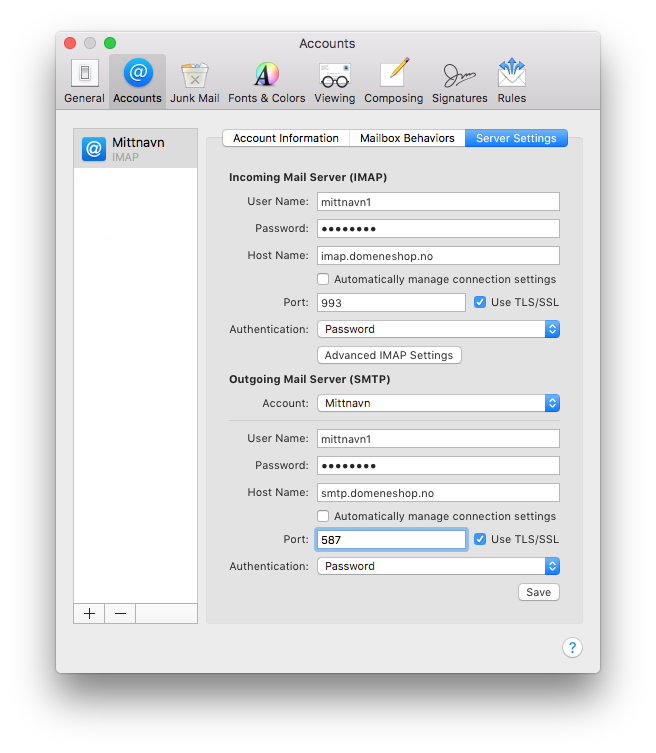This is how you set up a new IMAP email account in Mail for all newer versions of macOS.
Before you begin you should take note of the email address, username, and password for the account you're trying to set up. You can find this in the control panel at www.domainnameshop.com/login, or you can get it from your system administrator if you yourself are not the administrator of the domain the email account is under.
Start the program Mail. If it's the first time you start Mail, you will be asked to set up a new email account. If not, you click Mail → Add account..." in the menu at the top.
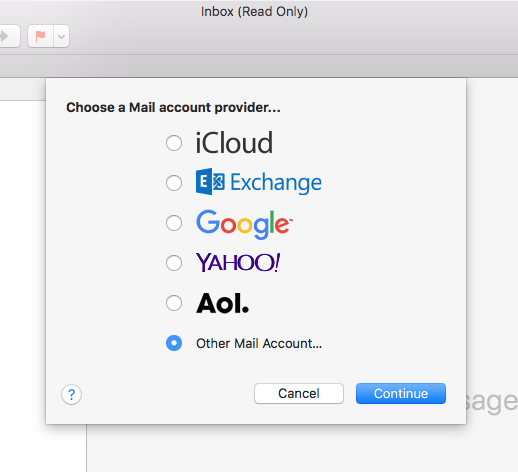
Type in the name, email address, and password for your account, and click "Sign in".
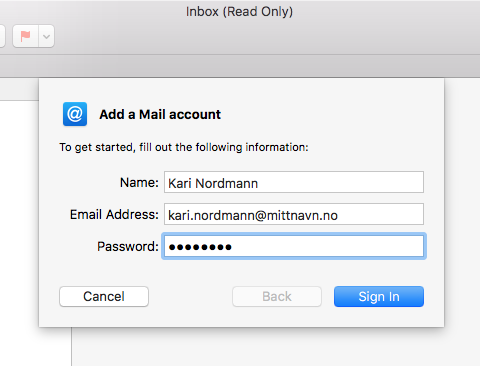
Fill in the username, incoming mail server (imap.domeneshop.no), and outgoing mail sever (smtp.domeneshop.no), and click "Sign in" again.
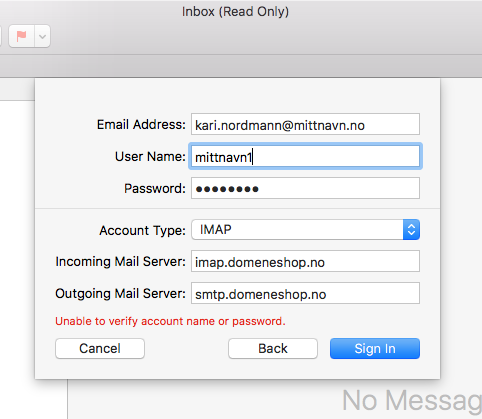
Remove the checkmark for "Notes" when it asks which programs the account should be used for
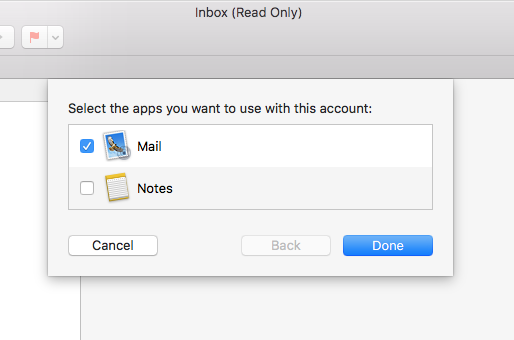
Apple Mail should now be set up to send and receive email!
Some setting changes in Apple Mail will not take effect until the next time the program is started. When you change the settings, it might be a good idea to exit the program completely and start it again for the new settings to take effect.
Problems with sending email
If you cannot send email, you can check to see if you have given the correct settings for outgoing email.
-
Open Apple Mail, click on "Mail" at the top left next to the apple, and then click on "Preferences..."
-
Go to "Accounts" and highlight the account in question in the list to the left
-
Click on "Server settings" to see the settings for incoming and outgoing servers
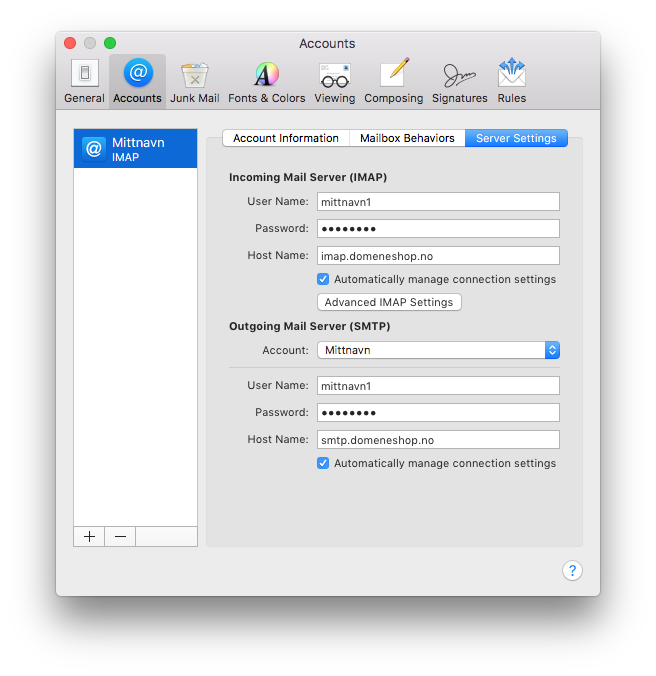
-
Remove the checkmark in the box "Automatically manage connection settings" for "Outgoing Mail Server (SMTP)", and check that your settings match the ones in the screenshot below.